My Backup System (2023 Edition)
Every few years, folks start talking about backup solutions for their personal computing needs. In fact, I wrote the original version of this post a few years ago when it popped up in my Twitter feed.
While personal documents, photos, and other files are increasingly distributed across third-party services in the cloud, finding secure, no-fuss, cost-effective backup solutions is still surprisingly difficult. Fortunately, this setup has been almost perfectly that: no-fuss and cost effective after almost three years of use.
I made some improvements in 2021 after we refreshed a couple computers. To help with planning, I sketched out this diagram in Linea Sketch.
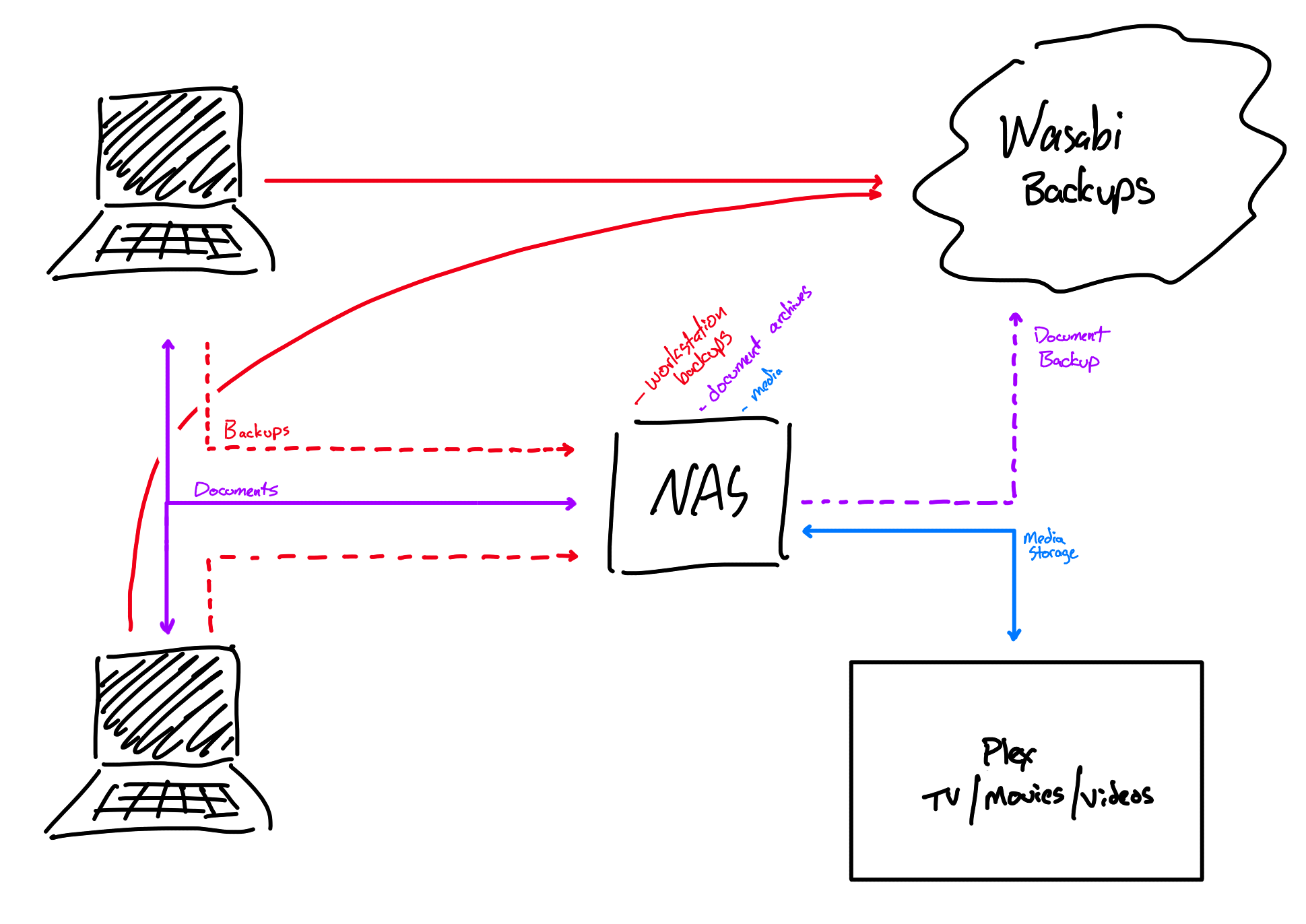 The basics of how backups and file storage work for our family computers.
The basics of how backups and file storage work for our family computers.
A few things have changed from that original post, but much has remained the same. Below is an edited version of the post that matches what I’m doing right now.
Requirements
When I set this up a few years ago, I had some pretty specific requirements:
- Multiple machines: we have a family iMac, and a couple of Macbook Airs that need to be backed up. Everything runs recent versions of macOS.
- Large storage: our family Photos.app library is over 1TB. We’ve begun to use iCloud Library to improve access across devices. However, I’m unwilling to trust iCloud solely with this data, so we have full-resolution versions on the iMac, and thus need destinations that have at least that much capacity
- Automatic: this needs to run continuously and cannot depend on plugging in USB drives or remembering to run a script
- Encrypted: data stored on third-party systems must be encrypted
- Offsite: I want to be sure we have a copy offsite (ideally in another city/state) in case of natural or other disaster that could affect our home in the future
- Immediate Access: if something happens to my computer, I want to be able to restore immediately, without having to wait for a recovery disk to be shipped to me
- No-fuss: I don’t want to mess around with complex scripts, fiddle with config files, or other fragile DIY contraptions. While I love *nix, I don’t want to read a man page to figure it out.
- Versioning: being able to rewind time and get a past version of a file is great. In reality, I use this to peek in on backups occasionally… just to double-check recent updates have been backed up properly
Backup Data
I don’t back up applications, OS files, or anything else I can reproduce from the App Store or internet; my backups only contain data I can’t (easily) replace. A good backup allows me to treat a computer and its OS as a commodity.
I keep some scripts to install apps I use and set preferences with defaults in my $HOMEDIR, so I can also selective about config backups, since I can recreate a machine with a fresh OS and my restored data. I only choose a couple of directories within ~/Library for inclusion (Mail.app mailboxes, notably).
Software
I use Arq 7. I’ve been a paid user since Arq 5 and am a big fan of the software.
Arq’s feature list is extensive and easily covers all of my requirements. I gave their trial a spin a few years ago and was very excited with how it worked. I paid a one-time cost for the full version of the application.
The application runs quietly and offers plenty of flexibility. This version of the app has been solid, efficient, and stable. I have yet to upgrade to the latest release, due to common issues the developer is well-aware of, but look forward to the improvements in version 7 (expected late this year or early next). I’ll be happy to pay for an upgraded version when its ready.
Destinations
I’m using multiple backup destinations: one cloud-based and one onsite. I chose to have a mix for redundancy, flexibility, and cost.
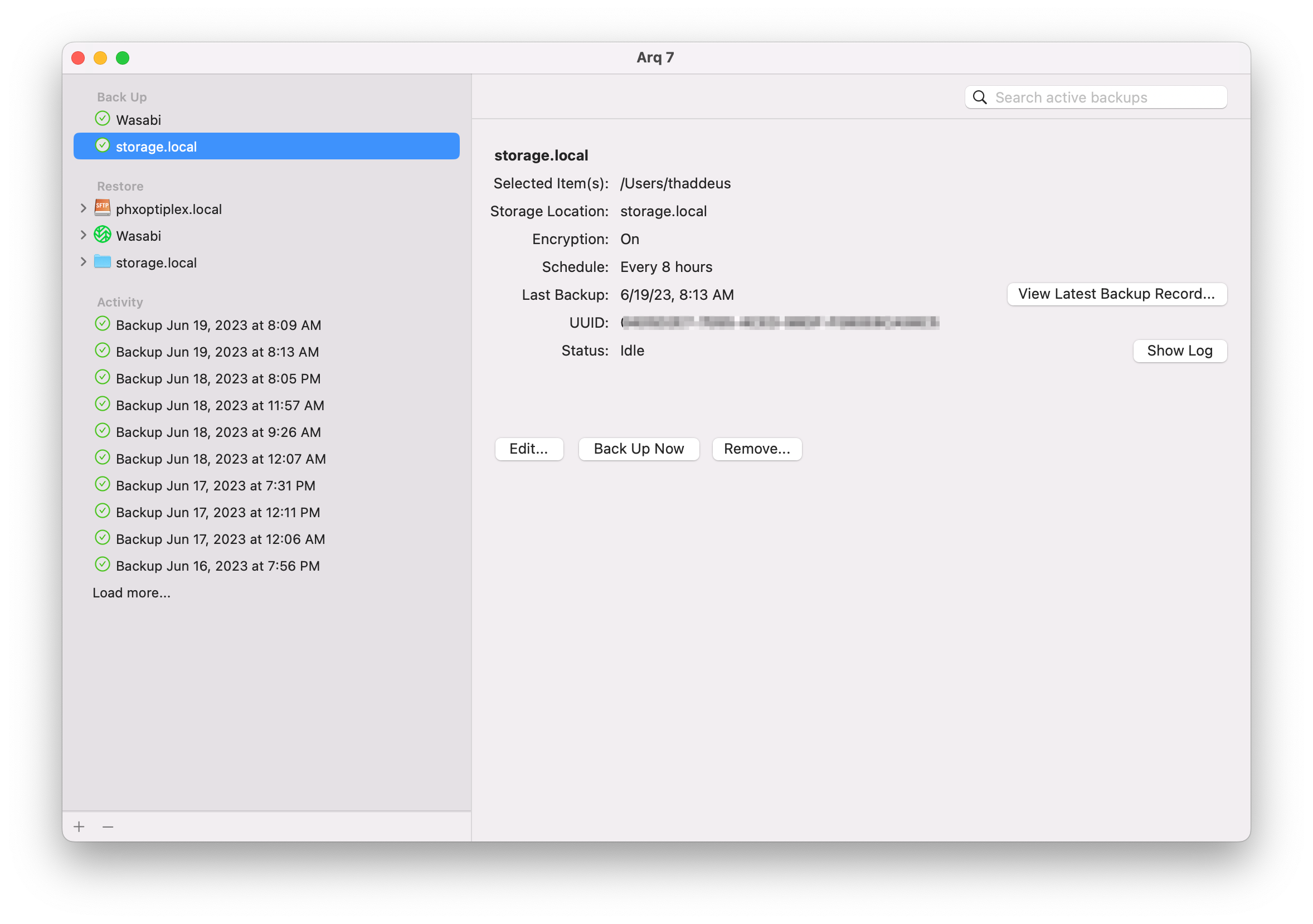 Arq 7 on my laptop. There are two backup destinations. The additional Restore location is my old Linux machine I used initially to restore my new laptop in 2021.
Arq 7 on my laptop. There are two backup destinations. The additional Restore location is my old Linux machine I used initially to restore my new laptop in 2021.
Offsite Storage
I subscribe to Wasabi, an affordable, S3-like service for offsite storage. Arq supports Wasabi natively, so setup is a breeze. Wasabi’s current pricing is about $11/month for 2TB of immediately-available storage.
Both of our computers push to buckets configured on Wasabi (each with different keys to limit data exposure, should the keys be compromised). Arq encrypts data before sending it to Wasabi, so there are multiple levels of data protection here.
Our initial push from the family computer to Wasabi took a few weeks. Arq dutifully chipped away at the upload process without ever saturating our home internet. I was initially concerned about uploading this much data, but it went without a hitch. Once a backup is seeded, Arq pushes incremental changes to its destinations, so there is only a swell of data pushed when we import a large number of new photos or other large media.
Onsite Storage
I also have a local backup destination. In 2021, I ditched the Linux machine I’d built and bought a Synology DS1621+. I loaded it up with six 12TB Seagate Ironwolf drives and haven’t looked back. We also use it for long-term storage of documents and offloading large files and media.
Arq is configured to use the Synology as a network storage location. It can automatically mount the remote volume, so I don’t need to make sure macOS is configured to mount/remount the volume if I’m away from home when the job runs. Arq will happily resume backups once I’m back on my home network and the device is available.
Final Comments
Having onsite storage is great - it’s fast, rock solid, and available if I need quick access to an old version. The offsite, cloud-based backups in case of local disaster, but enjoy the quicker access my local NAS provides me.
I’ve had a couple of opportunities to test this system over the past few years; a few times for Macbook keyboard repairs and some other file recovery needs. Remember - test your backups!
Have some questions? Reach out to me on Mastodon. Good luck, and may your backups be safe, up-to-date, and unneeded!