Viewing DICOM Images on macOS
In the year 2022 of our Lord, the medical systems in America continue to frustrate patients and their caregivers by exposing the internal complexities of patient data storage and interchange formats.
Today, I’m going to share a story about viewing DICOM images on macOS.
Background
For reasons outside the scope of this post, our son has had a LOT of imaging done in the last 18 months. When he first started having x-rays taken, we asked if we could get a copy of the images. This didn’t seem like an unreasonable request, and the technicians were happy to oblige us. We waited a few minutes, and they returned with a CD.
Yes, a CD… not even a DVD.
I remember being fairly surprised, but assumed we’d go home, pop the disc into an older computer[1] and grab the images. Of course, I was wrong.
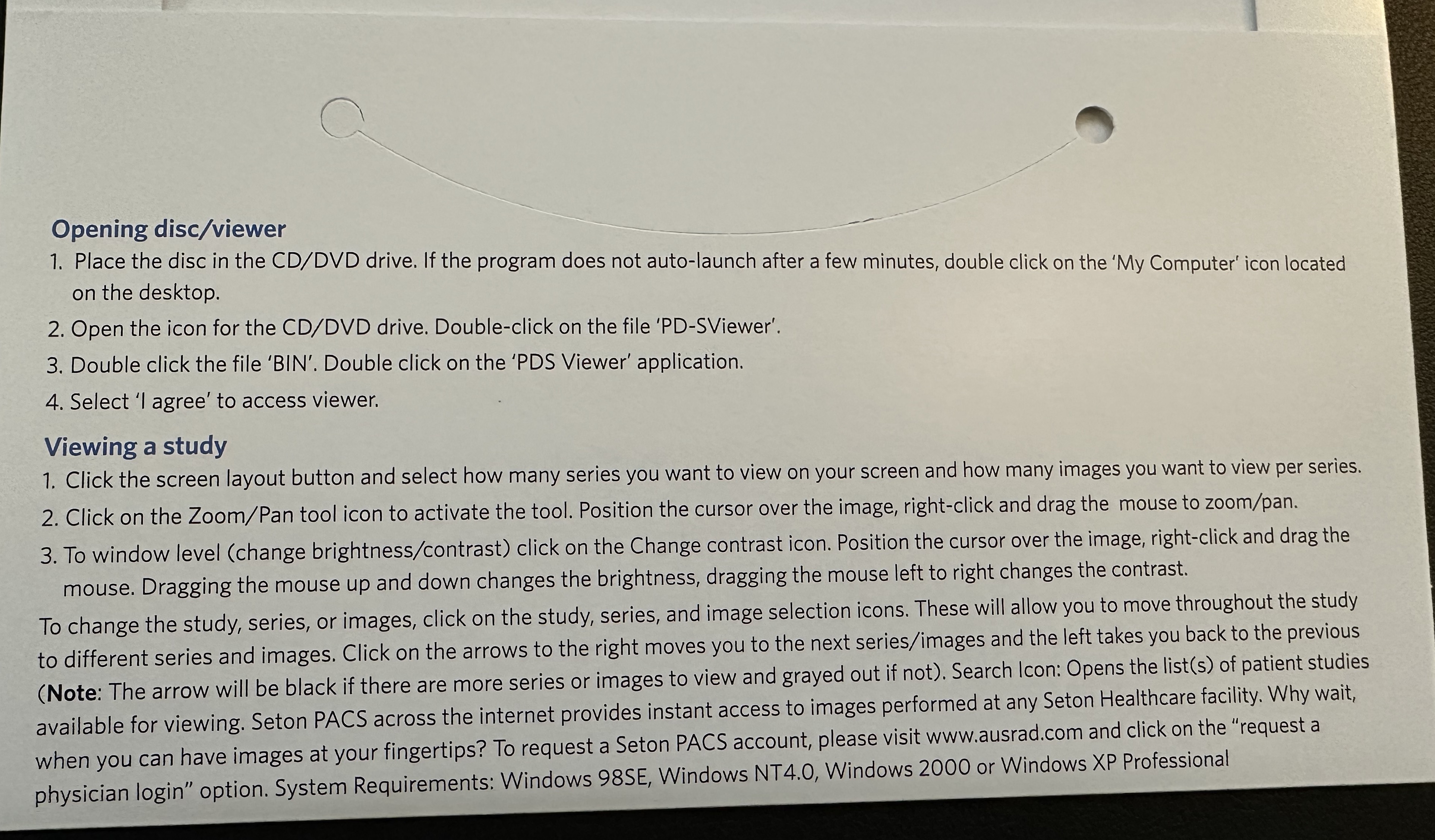 CD sleeve instructions
CD sleeve instructions
The instructions printed on the inside of the CD sleeve hint at a Windows application required to view the images. I figured this was probably some kind of helper utility that would traverse the disc directory structure and present the jpeg images.
Nope.
Here’s what I saw when I popped the disc in to my computer:
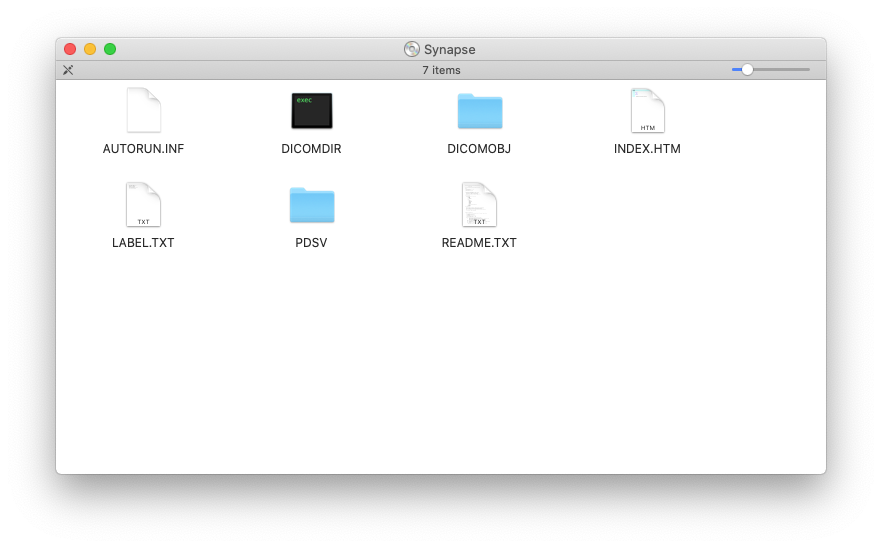 The folder contents of the CD
The folder contents of the CD
Fortunately, the README file had some interesting information:
1 | ... |
The DICOMOBJ directory looks like it contains the raw image files, which is encouraging. So, I jumped into that directory to see what I can find.
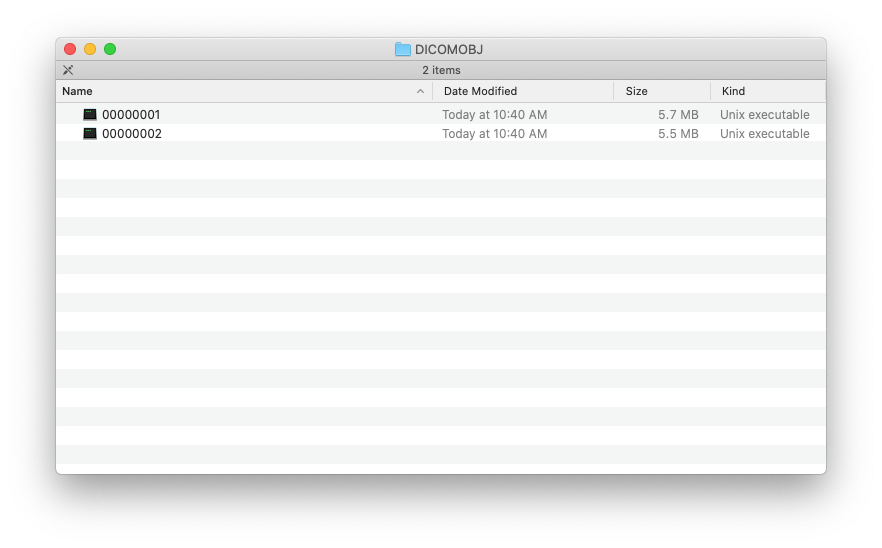 The DICOMOBJ folder contents
The DICOMOBJ folder contents
Oh. That’s not quite what I expected. I decided to ask file(1) what it might know about the files:
1 | $ file * |
Whew! Some more clues. Let’s get into what DICOM is next.
DICOM Image Format
Here’s what Wikipedia says about the DICOM format:
Digital Imaging and Communications in Medicine (DICOM) is the standard for the communication and management of medical imaging information and related data.[1] DICOM is most commonly used for storing and transmitting medical images enabling the integration of medical imaging devices such as scanners, servers, workstations, printers, network hardware, and picture archiving and communication systems (PACS) from multiple manufacturers. It has been widely adopted by hospitals and is making inroads into smaller applications such as dentists’ and doctors’ offices.
Sigh 😮💨
It’s a data format to guarantee inter-operation of medical systems. I get it, but of course this is complicated for patients and their caregivers. Now on one hand, I’m glad they provided a viewer application for Windows users, but I’m separately frustrated that it’s 2022 and the Macintosh is still a second-class digital platform.[2]
Viewing DICOM Files
Fortunately, after a bit of Googling, I found something interesting.
Miele-LXIV is an open source application for Windows, Linux, and macOS that is capable of opening these DICOM files. Amazingly, it’s available on the App Store.
In spite of being packed with a lot of pretty powerful features, I was able to import images into the app and view them pretty easily. In addition to viewing, it also supports exporting jpeg data, which is what I really wanted in the first place.
Take a Photo
After we encountered this ceremony a few times, my wife had the wisdom to ask a simple question while we looked at the monitor in the imaging lab.
“Can we take a picture of this?”
“Sure.”
🫠
So that’s what we’ve been doing for the past few visits. Until today, when we were told that “due to HIPAA” we couldn’t take a photograph of the monitor, and we’d have to fill out paperwork and wait for a CD.
Which is why this is front of mind again for me today.